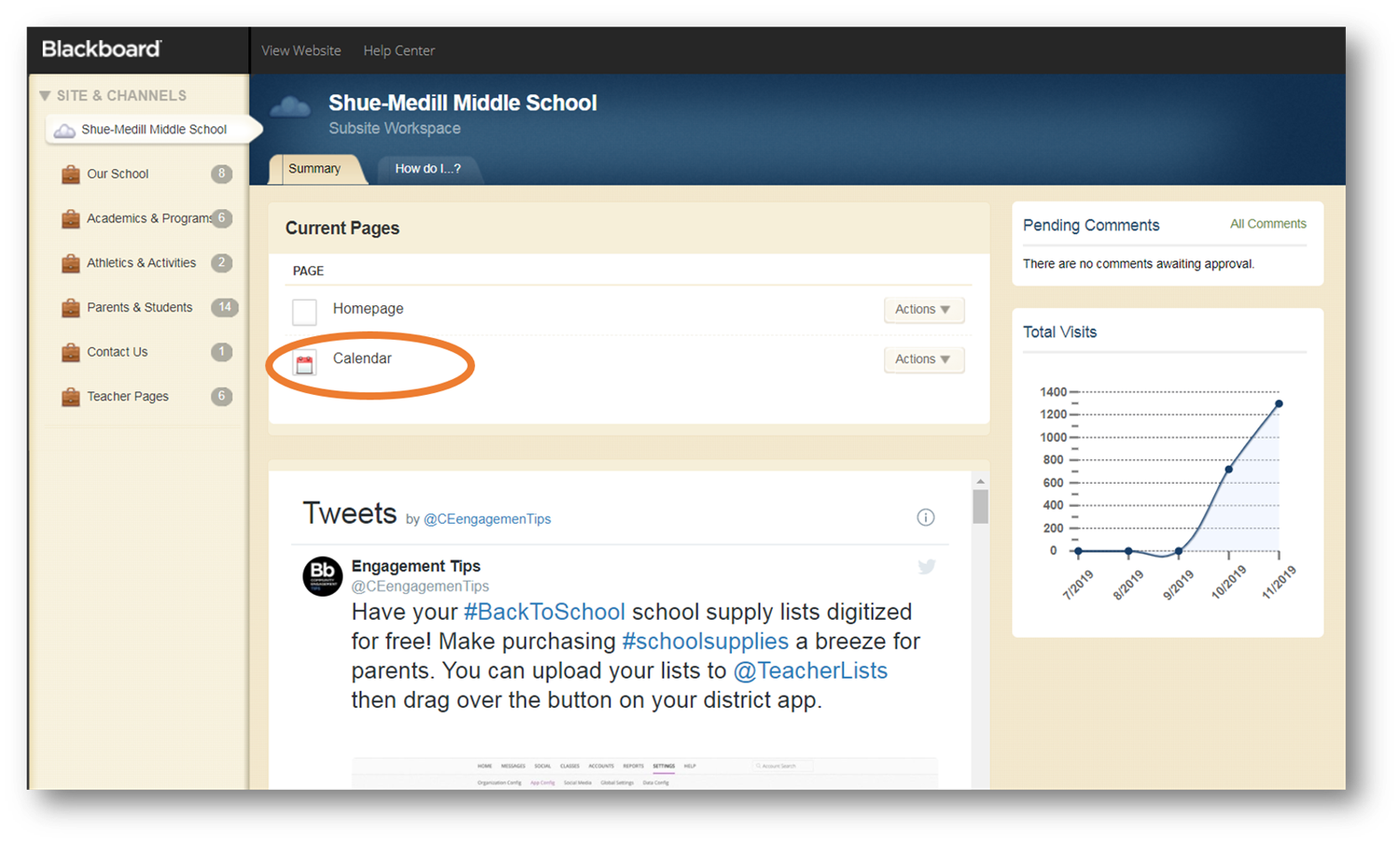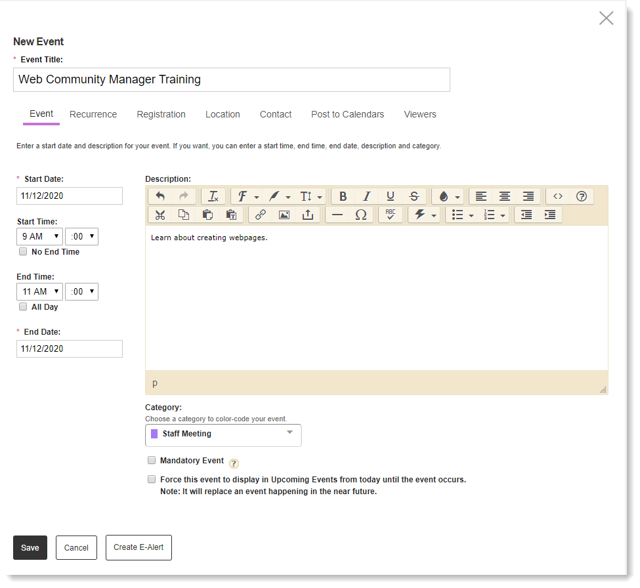Adding Events to School Website Calendar
-
There are many functions available when creating events in the Calendar. In addition to adding a date and time to an event, you can enter an event description, select a category for the event, and make events recurring.
-
Access School Website Calendar
- Sign in to your school website (Sign in instructions)
- Access "Site Manager" by selecting "Site Manager" from the "Users" button.
- Once inside Site Manager, click the "Calendar" link
Add a calendar event
- Double-click the date or click the New Event button.
- Enter Event title.
- Select start/end dates, start/end times, or select “No End Time” or “All Day.”
- Enter event Description (optional).
- Select event Category (optional).
- Mandatory Event box available on main district calendar only; pushes event to every calendar.