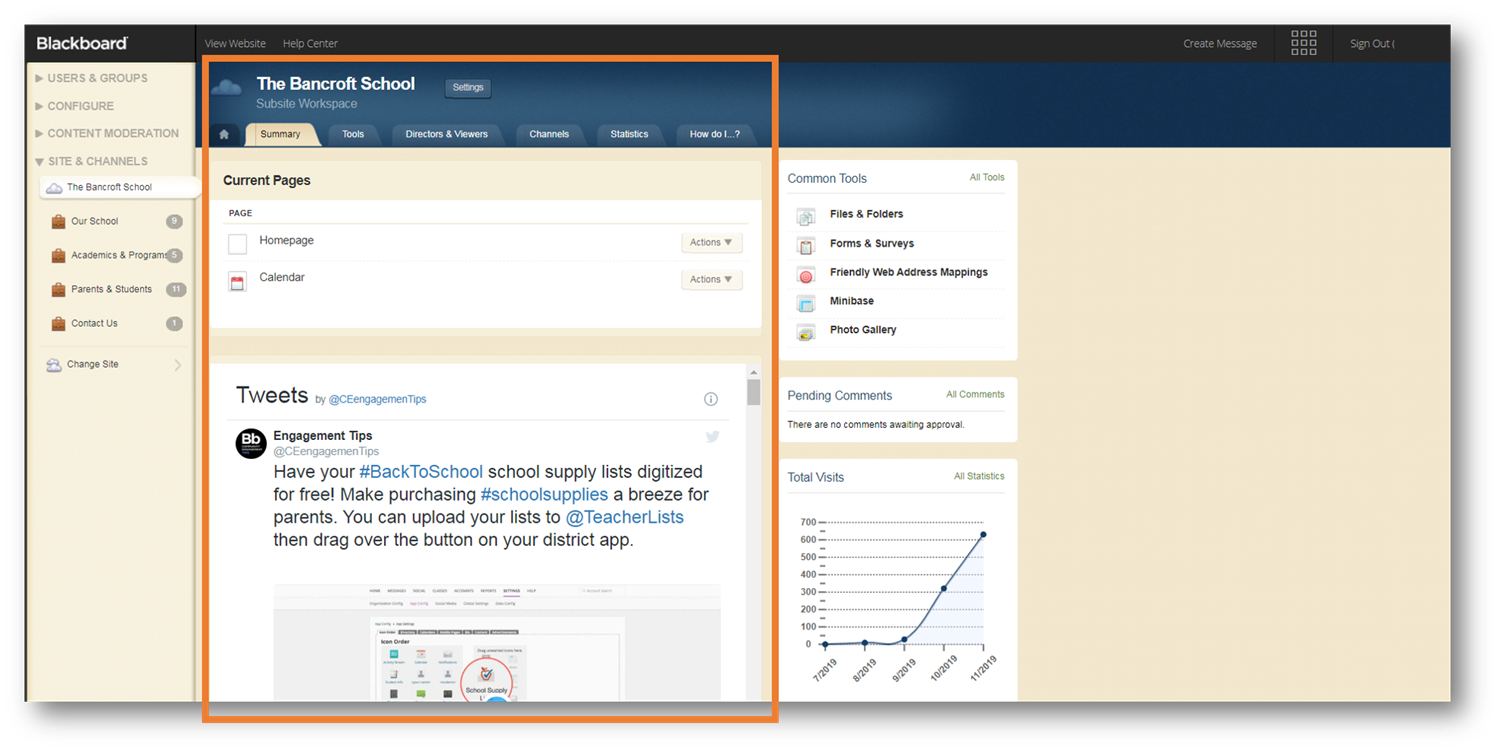Site Manager
-
Our websites are built in the Bb WCM Site Manager. Only users who can edit websites or sections have access to the Site Manager. What you see in the Site Manager depends on your privileges.
Sign in to your website to access the Site Manager. After you sign in, find Site Manager under 'Users'.
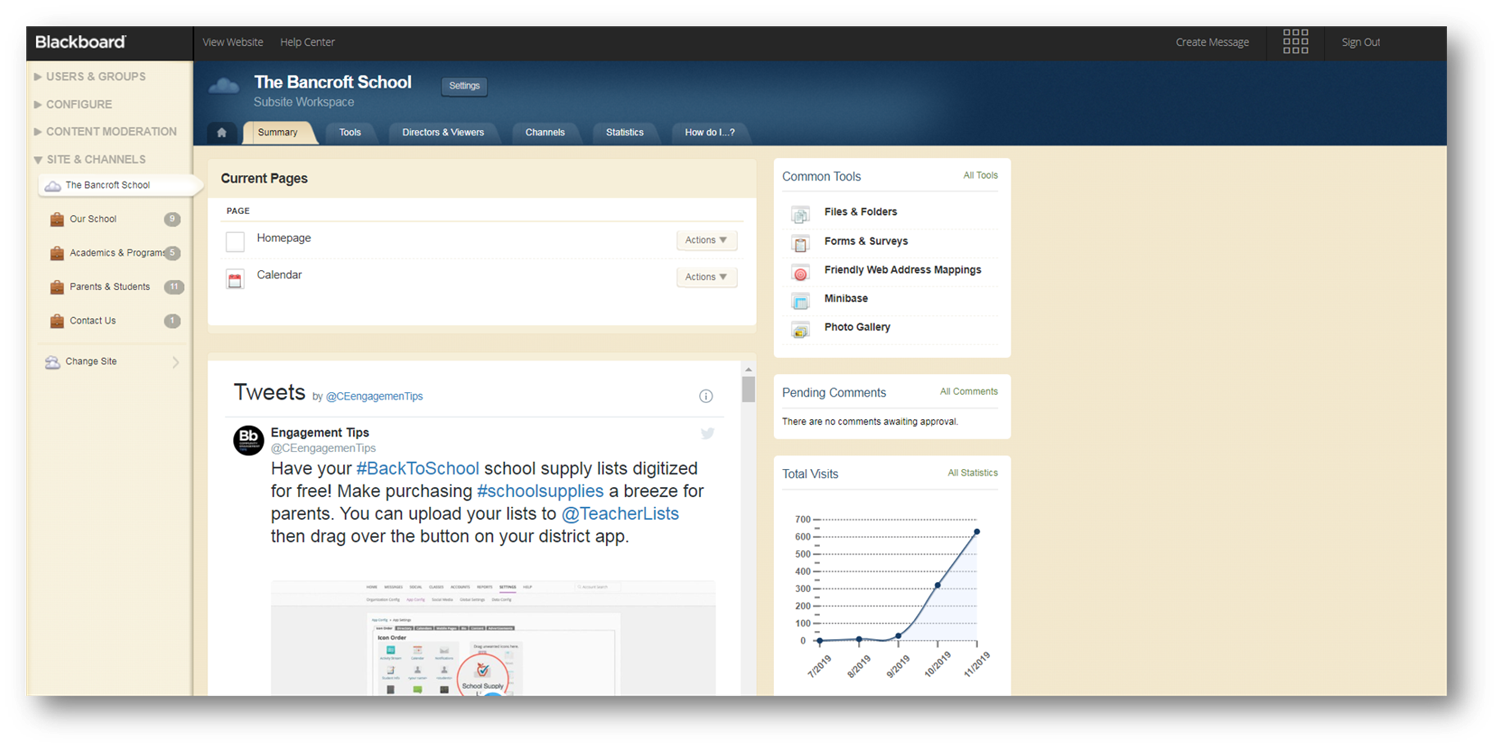
Navigate Site Manager
-
Top-level navigation bar
This navigation bar gives you basic navigation.

- View your website
- Go to this help site
- Create a message (only available for users with Parentlink access)
- Sign into other licensed Blackboard products as licensed (only available for users with Parentlink/Bb Communications access)
- Sign out
Content Browser
From the content browser, you can manage your site's channels, sections, and pages. What you see in the content browser depends on your privileges.
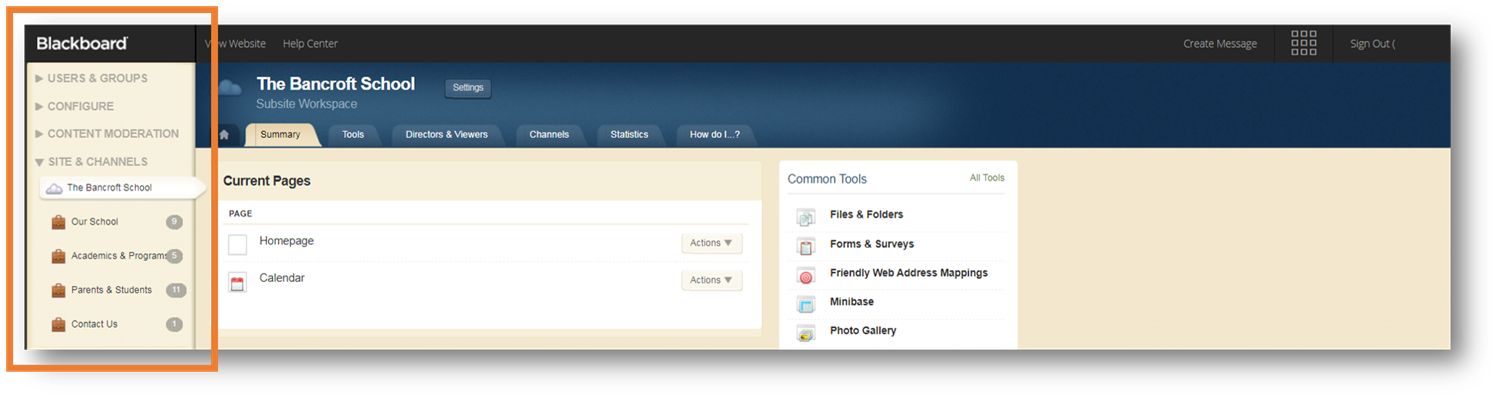
Workspace
The workspace is the area where you do all the work and is the main focus of your screen. The workspace changes depending on the area of the site you go to.
- Site, subsite and homepage workspaces have a blue header.
- Channel Workspaces have a red header
- Section Workspaces have a green header