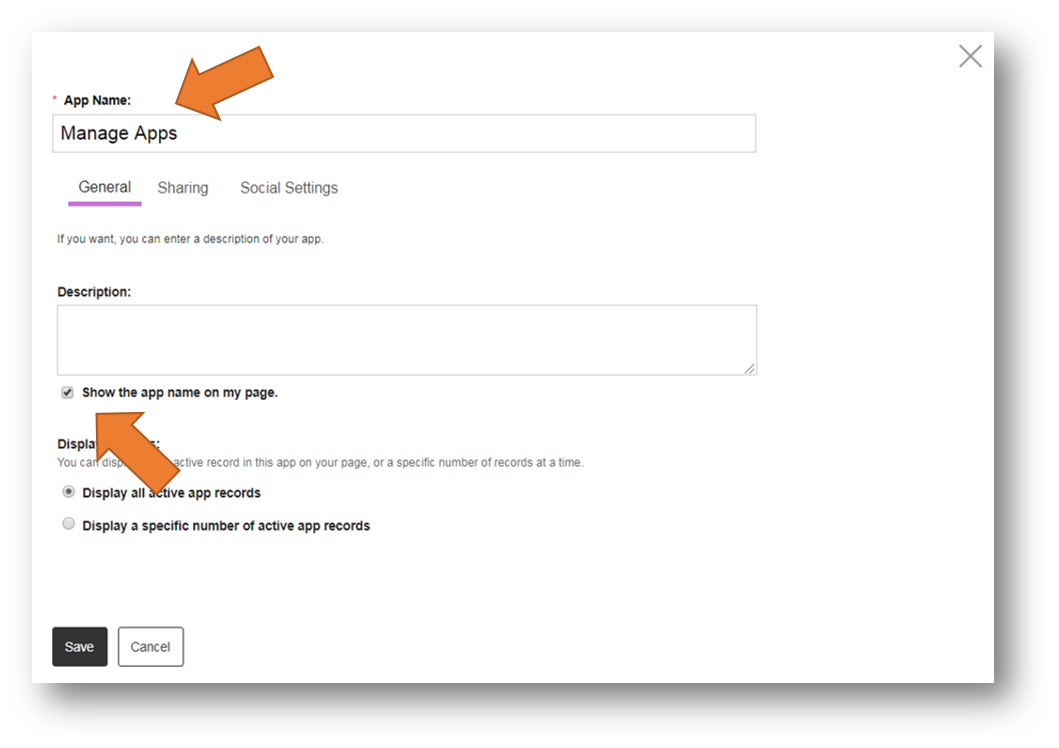Edit Page
-
You can add new or existing apps to a page, edit app options, share apps or delete apps from a page. To learn more about each of our apps, visit the Apps Overview page.
-
Add a New App to a Page
- In Site Manager, navigate to the page in which you would like to add a new app.
- Click Actions to the right of the page and select Edit Page from the drop-down list. The page displays in Edit Mode
- Drag and drop apps onto your page to create content. You can arrange the apps by dragging them into your desired location.
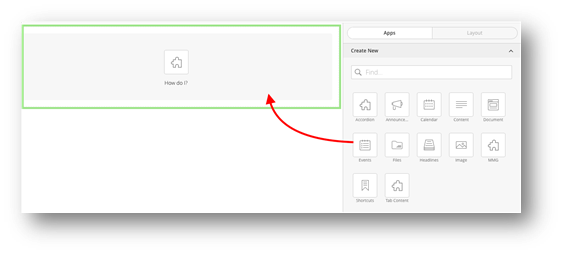
Edit App Options
While editing your app, you can set app options. Here’s how you modify the options for an app.
- Hover over the app you would like to edit and click the pencil.
- Click App Options in the upper right area of the app window. The App Options window displays and opens on the General Tab.
- Update in the App Name.
- If this is the top app on the page, check the "Show the app name on my page." This will act as a "Title" for the page
- Click Save. You are returned to your app in Edit Mode.