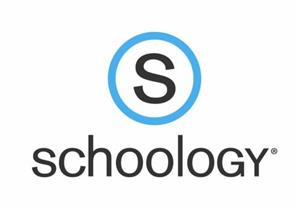-

Christina School District is now using Schoology, an integrated learning management solution that provides course management, mobile learning, and support for system-wide communication. Schoology enables our students, parents and teachers to engage with learning materials and their school community from the classroom and beyond.
We look forward to using Schoology in our classrooms to enhance connectivity and communication across our district.
With Schoology, students can:
- digitally submit homework assignments
- review grades
- participate in interactive discussions
- receive announcements and feedback
- take tests
- write academic blogs, and more!
As a parent, you will be able to view your child’s activity within the platform.
Video Tutorials
-
-
How to Login
-
How to Login to Google
Schoology Login Instructions
-
Webinar Recording: How to Create Parent Accounts (Spanish)
-
Webinar Recording: How to Create Parent Accounts (English)
-
Download a PDF of Login Instructions
- How to Login to Schoology (English)
- How to Login to Schoology (Spanish)
- How to Login to Schoology (Arabic)
- How to Login to Schoology (English)
-
Mobile App Instructions
Once you have an account, download the Schoology app from your App Store. Tap the app icon to open it on your device.
Begin by selecting your school:
- Use the keyboard to enter the name of your school or organization. As you type, matching choices populate in the list. The name, ID number, city, state, and zip code for the school should appear below.
- Tap the name of your school or organization when it displays.
- You can use an email address or username to log in to the application, depending on how your account was set up.
- Tap Log In to complete.
-
Multiple Children at Different Districts
If your children attend different schools that are not in the same district (or are not part of the same Schoology Enterprise account), you will see an error message when you attempt to use the Add Child button to associate your parent account with their student account.
Parents must have an account at each of their children's schools. For example, if you have one child at a High School in one district, and another child at a Middle School in a different district, you must have accounts at both districts and link your accounts together. Linking accounts enables you to toggle between two or more accounts without having to log out and back in. Each district separately manages your parent accounts and can then communicate with you as necessary.
-
Instructions for Parent Log In for Schoology
Download the "Parent Login Instructions PDF"
- Go to www.schoology.com.
- Click Sign Up at the top of the page and choose Parent.
- Enter your Parent Access Code. This is a 12-digit code in xxxx-xxxx-xxxx format that you receive from one of your child's instructors.
- Fill out the form with your information.
- Click to complete.
*When you use a Parent Access Code to create an account, you are automatically associated to your child.
-If your Parent Access Code does not allow you to register or, if the code does not have 12 digits, please contact your child's instructor or school for more information.
Privacy & Security
-
You and your child will be given login credentials from their school to access the Christina School District Schoology system. We value your participation in your child’s education, and we encourage you to read Schoology’s Privacy Policy & Terms of Use at https://www.schoology.com/privacy. Student progress and activity will be monitored by faculty to ensure a safe, secure, and controlled environment.
Schoology FAQs
-
What is Schoology?
Schoology is a learning management system (LMS), allowing students and teachers to collaborate online. Schoology allows teachers to post assignments and other resources for their classes. Students can access Schoology from any computer or mobile device with Internet access. -
How do students access Schoology?
Students log in to Schoology at https://schoology.soudertonsd.org (Note: We recommend using Google Chrome) -
What can parents see in Schoology?
Parents can view courses, assignments, and calendars for all of their students. Parents cannot view submitted assignments, comments from other children in the class, or feedback provided by teachers. -
Why can't I see my student's submitted work in Schoology?
Schoology is intended as a collaboration tool for students and teachers. Parents are able to monitor course content and view assignments, but not review a student's submitted work. The best way to get this type of information is to consult with your child or his/her teacher. -
What is the difference between Schoology, HAC, and the District Web site?
Schoology is our learning management system, where teachers can post course content,provide resources for students, and review assignments. Home Access Center (HAC) is ourstudent records system that records official grades, class schedules, and attendance. The District Web site is our externally-facing Web presence for people interested in learning more about our schools, programs, courses and activities. -
Can I use Schoology on a mobile device or tablet?
Apps are available for both iOS and Android devices. -
What browser should I use for Schoology?
We recommend using the Google Chrome browser. When using Internet Explorer, the Schoology menu bar may not work properly. The menu bar works correctly in Google Chrome. -
Why can't I see my child's attendance and grades in Schoology?
Schoology is not a replacement for Home Access Center (HAC). HAC is our official studentrecords system, and that is where you can find data including your student's attendance, grades, and class schedules. -
How do I contact my child's teacher?
The best way to contact your child's teacher is via email. To find a teacher's email address, check the staff directory on the District Web site.